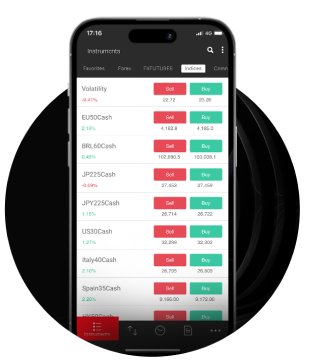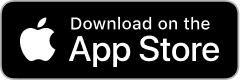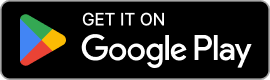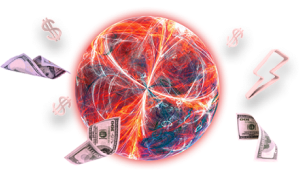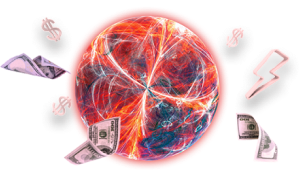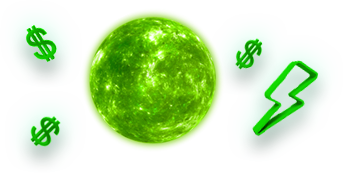In the world of forex and CFDs, the smallest things can sometimes make a big difference. There’s probably no better example of this than MetaTrader 4. For two decades now, millions of traders have used MT4 because it is reliable, flexible and accessible.
However, while most traders know the basics of opening and closing trades, adding indicators, or setting up Expert Advisors, few truly can utilise MT4 to its full potential. With a few strategic tweaks, you can drastically improve your speed and trading experience.
Customise charts
Many traders do not think that too many colourful charts can affect their decision-making. For example, the default MT4 chart with its bright green candlesticks on a black background can look iconic, but it’s not necessarily optimal. By keeping it simple with clear, readable charts will help you focus on price action and not what each colour means.
To change the background and candle colours, right-click on your chart and select “Properties” (F8). Expert traders that traiding prefer a white or light grey background with black and green candles for better visibility.
You can also create different templates for different strategies, such as scalping template for shorter timeframes, with fewer indicators or a swing trading template with higher timeframes, trend indicators and support/resistance zones.
Keyboard shortcuts in MT4
To make things faster for you and enjoy a more effective way of trading here are some useful keyboard shortcuts in MT4:
F9: Open a new order window.
Ctrl+T: Show or hide the Terminal window.
Ctrl+M: Show/hide the Market Watch window.
Ctrl+N: Show/hide the Navigator (where indicators and EAs are listed).
Ctrl+F: Activate the crosshair tool to check price levels and distances.
+ / – keys: Zoom in or out of your chart quickly
If you frequently use MT4, map essential shortcuts to a programmable trading keyboard or mouse buttons for even faster execution.

Profiles for multiple markets
If you are trading more than a few currency pairs or indices your screen can very quickly become a mess. You will find yourself digging through charts and flicking between them in an attempt to keep up to date, which will inevitably lead to misunderstandings or missed signals. Profiles can help you to group several chart setups under one saved workspace. So, for example, you can have profile 1 for major forex pairs, profile 2 for commodities and profile 3 for indices.
One-click trading with MT4
MT4’s one-click trading feature can help you reduce trade execution time. Instead of opening the order window, setting the lot size and confirming, you can buy or sell with one click right from the chart.
Click the small arrow in the top left corner of your chart or right-click → One Click Trading. Accept the risk warning and adjust your default lot size if necessary. You’ll now see Buy and Sell buttons right on your chart.
Let your account reports monitor your trade History
Most traders review their trades manually, but MT4 offers an automated way to assess one’s performance: through Account History Reports.
How to produce a report in MT4:
Go to Terminal window (Ctrl+T) → Account History tab.
Right-click anywhere → choose Save as Report or Save as Detailed Report.
This exports an HTML file, which contains information like total profit/loss, win rate and average profit/loss per trade.
Drawdown statistics
By monitoring these metrics regularly, you can identify patterns like which times of the day you perform the best and you can slowly adjust your strategy accordingly.
Indicators and Expert Advisors (EAs)
Having too many indicators can be confusing and may provide you with lagging signals. If your terminal is overloaded, your EAs performance will also be affected negatively. You should decide whether an indicator you chose will actually help you or not. If not, remove it. Often, a few core tools will provide all the insight you need: Moving Averages, RSI, and Fibonacci levels.
If using automated trading systems, such as EAs, test and optimise them periodically.
In MT4, select View → Strategy Tester to:
Backtest historical performance.
Adjust the parameters: stop loss, take profit, etc.
Compare results across market conditions.

Price alerts and notifications
You cannot monitor the markets 24/7, but MT4 can for you. Set price alerts so you’re notified when a market reaches your chosen level, even if you’re not there watching your screen. To set an alert, open the Alerts tab in the Terminal window. Right-click → Create.
Now, specify your symbol, condition (for example: Bid > 1.1000), and action – sound, notification, or email. To receive push notifications on your phone, download the MetaTrader 4 mobile application and connect it to your desktop one. This will allow you to avoid missing any key entry or exit points, and spend your time on other activities.
Custom stop-loss and take-profit levels
MT4 allows you to set your own stop-loss and take-profit levels that will allow you to automatically close trades when your targets are reached. Fill in the SL and TP fields when opening a new order F9 or modify an existing trade. In the Terminal window, right-click your trade to modify or delete an order. You can drag the SL or TP lines directly on the chart so that your trades are managed according to your strategy.
Syncing MT4 across devices
Probably the biggest strength for MT4 is its cross-platform compatibility. The same account can be used seamlessly across desktop, web and mobile. For consistency, here are some tips for syncing MT4. Use the same credentials to log in, save templates and indicators locally and store settings in cloud storage.
Updating your MT4 platform and keeping it tidy
Keeping an updated platform and tidying up things whenever you have some spare time, will help to keep you focused and add clarity.
Maintenance steps you can take:
Delete old indicators or Expert Advisors that you don’t use anymore.
Clear cache and logs from time to time via File → Open Data Folder → Logs.
Keep your MT4 terminal updated whenever a new version is released.
Finding new tools with the “Market” tab
The Market tab integrated into MT4 and located in the Terminal window is another feature that can be very often overlooked by traders. It is a small market where you can buy custom indicators, EAs and scripts developed by professionals.
Not all the tools are free but many of them can automate aspects of trading or add significant analytical capabilities to improve your strategy. Check out the reviews and test new tools in demo mode before using them on your live account. By exploring the market you may find a script that automates closing trades, making your life easier and limiting the emotional aspect of trading.
Data window and how to read it
Press Ctrl+D to open the Data Window, which is a powerful feature often ignored. It will show the precise values of indicators and price information for any selected candle.
Instead of having to hover your mouse and guess where an RSI or Moving Average value lies, you actually see it precisely, hence improving accuracy in technical analysis.
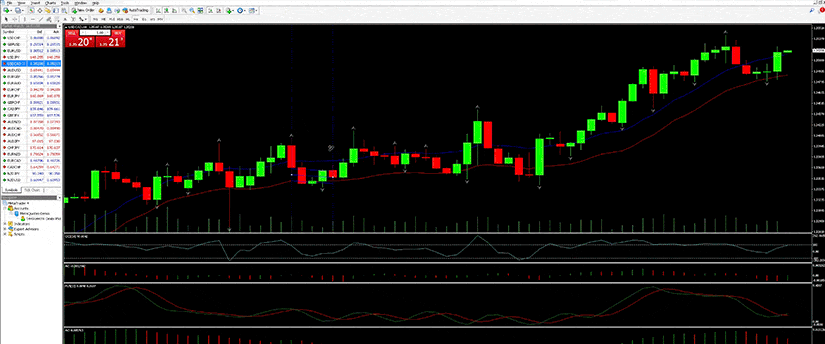
Small changes, big results
Applying these small changes can help you potentially see big improvements in the speed of execution, the way you manage risk and how fast and clear your ability to make decisions is.
In the end it is all about creating an effective, repeatable process that allows you to focus your attention on what really matters: your strategy and your discipline. So, why not take some time out to look at your MT4 today and make some adjustments. Organise it, clean it and optimise it. After all, in trading, as in life, it’s often the small changes that make all the difference.
إخلاء المسؤولية: لا تُعد هذه المعلومات نصيحة استثمارية أو توصية بالاستثمار، وإنما تُعد تواصلاً تسويقيًا. لا تتحمل IronFX أي مسؤولية عن أي بيانات أو معلومات مقدمة من أطراف ثالثة تم الإشارة إليها أو الارتباط بها في هذا التواصل.